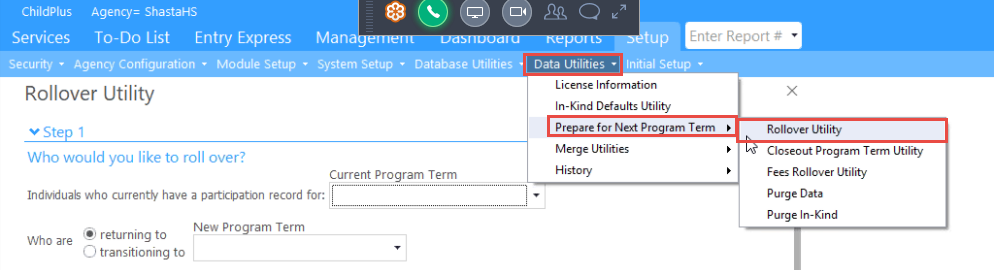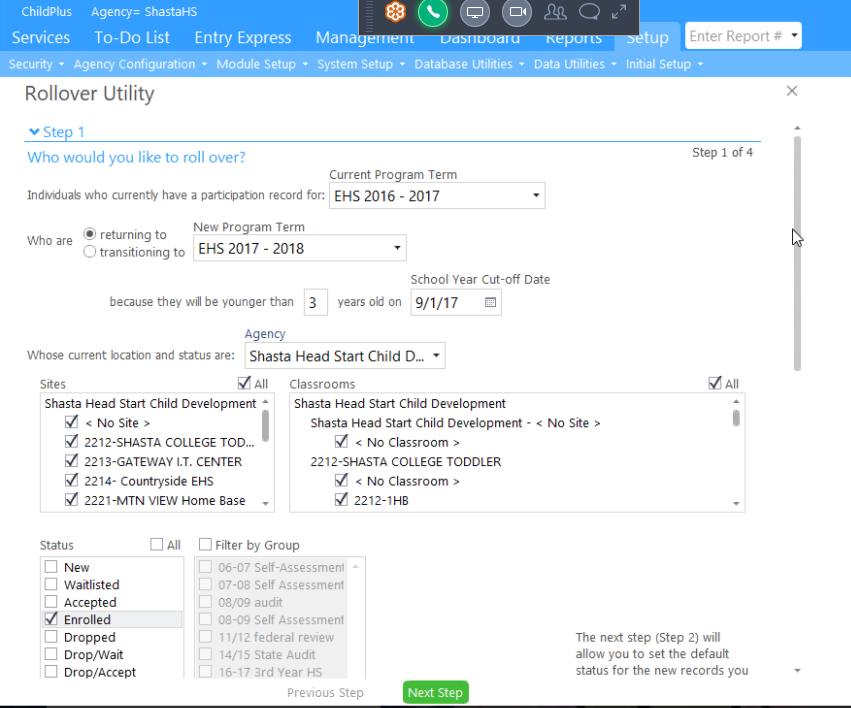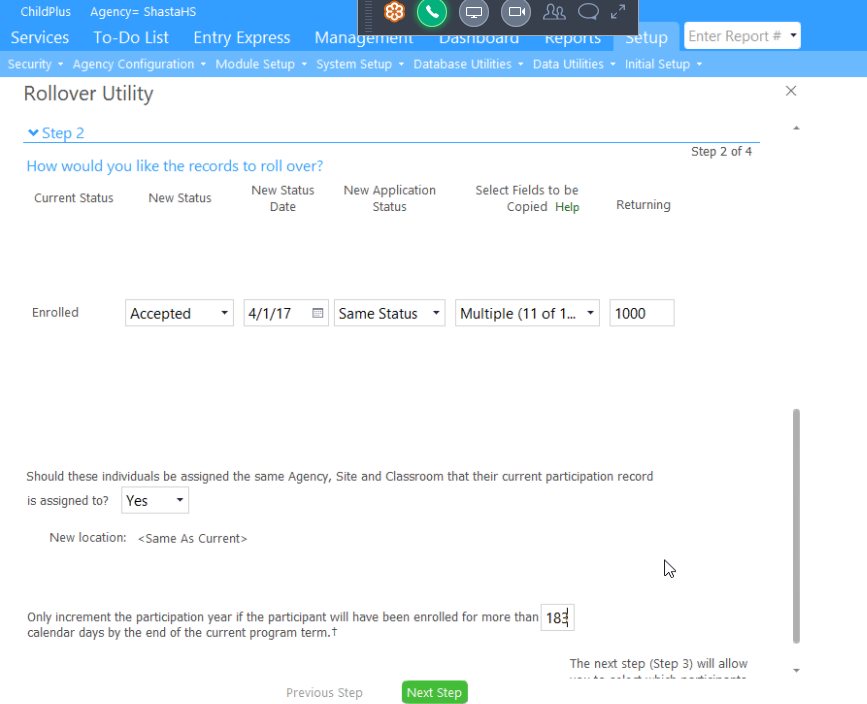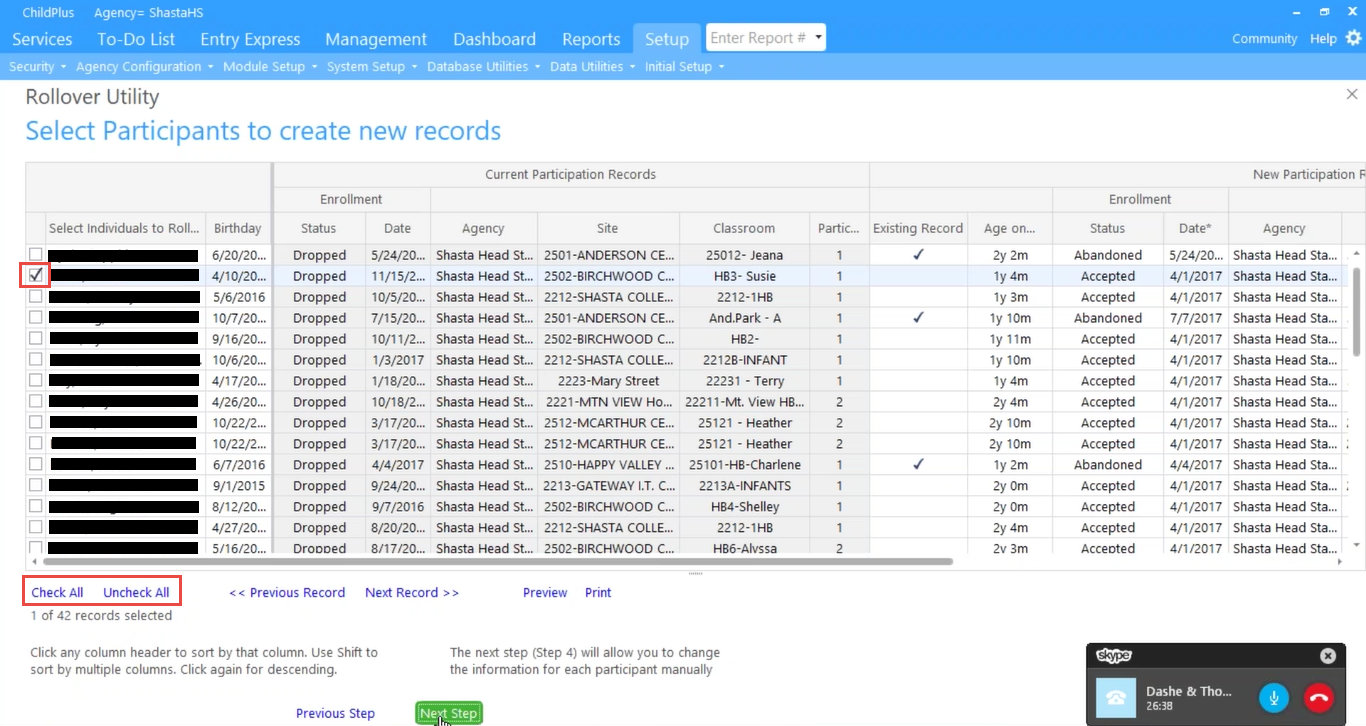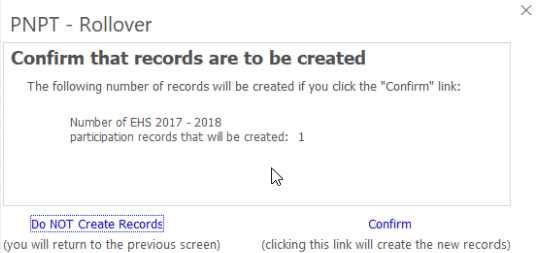8.5.01
CP Rollover Child to Next Program Year
The ERSEA Manager performs the rollover of returning families into the next program year starting in January.
- On the Setup tab, click the Data Utilities menu > Prepare for Next Program Term > Rollover Utility.
In the first set of fields you will select the group of children to be rolled over to the next program term.
- Select the Current Program Term from the drop-down list.
- Select the Returning to radio button and select the relevant New Program Term.
- Enter the Age and School Year Cut-off Date.
- Select our Agency.
- Select the relevant Sites and Classrooms where the children are currently enrolled.
- In the Status field, select the Enrolled
- At the bottom of the screen, click Next Step.
On the next screen, you will select how you want the records to roll over.
- Select the New Status of “Accepted” from the drop-down list.
- Enter the New Status Date.
- In the Returning field, enter “1000,” which indicates the number of priority points a returning family receives.
- Select “No” in the individuals should be assigned the same Agency, Site and Classroom that their current participation record is assigned to
Notes:
- Children moving from Early Head Start to Head Start and 3rd year Head Start children only have records created after they have been re-verified.
- In the Only increment the participation year… field, enter the number of days the child was enrolled.
Note: Head Start participants must be enrolled for more than half a program term. Early Head Start participants must be enrolled for 183 days.
- At the bottom of the screen, click Next Step.
Next, select the children to be rolled over into the new program term.
- Select the checkboxes next to the children’s names who will be rolled over to the new program term.
Note: Use the Check All or Uncheck All buttons beneath the table as needed.
- Click Next Step.
- Click Confirm.
Note: It may take several minutes to create the new records.