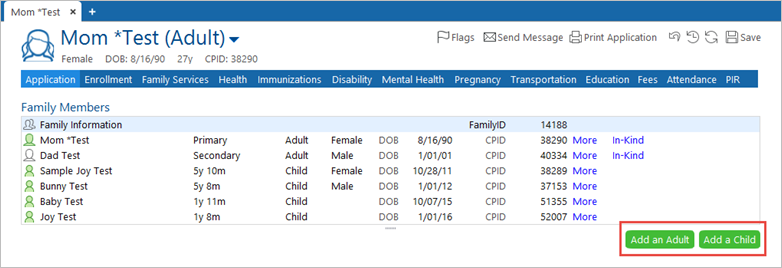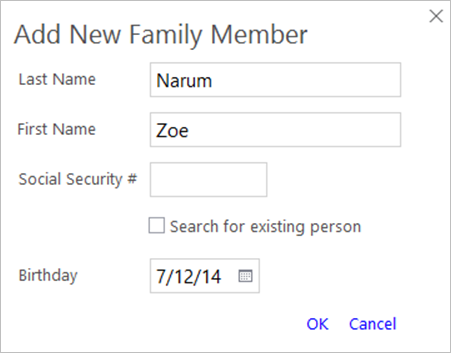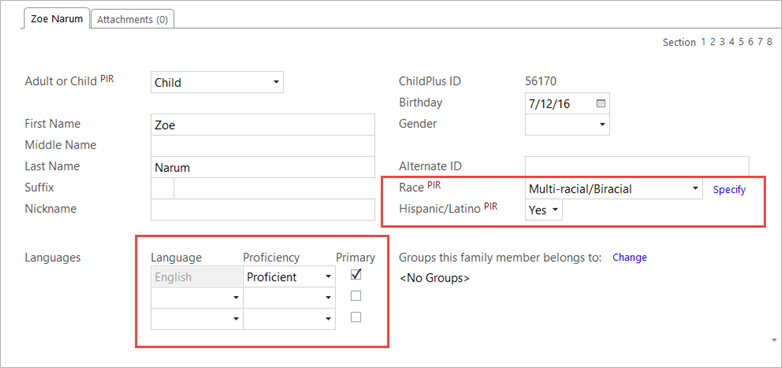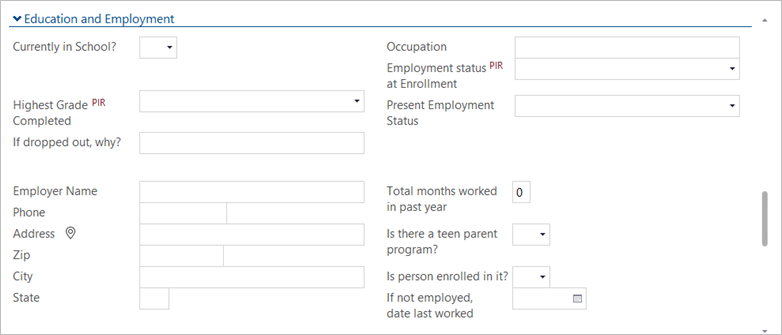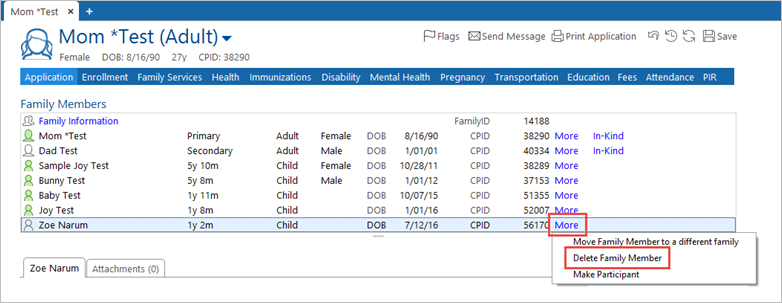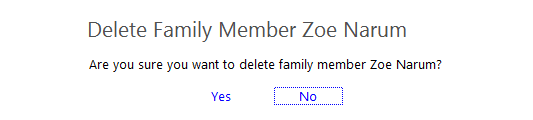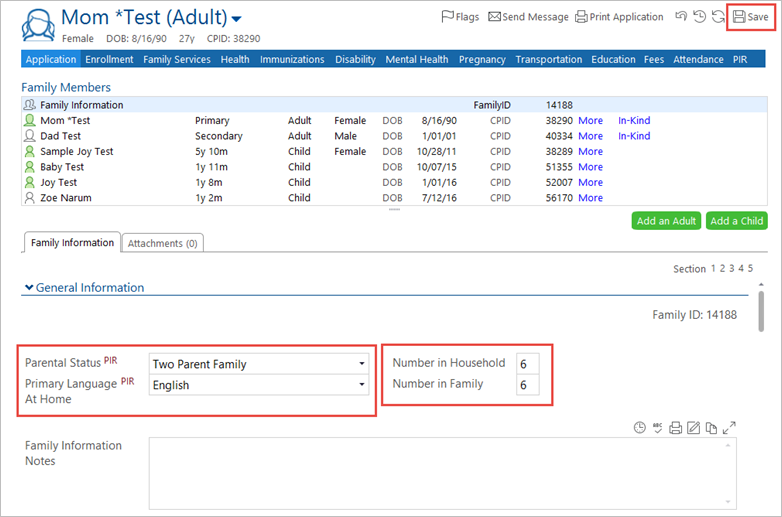8.2.03
CP Add or Remove a Family Member & Update Family Size
Use these instructions to add or remove a family member, and to update the family size.
Add a Family Member
- On the Services tab, in the Participants list, click the relevant participant’s name.
Note: If the participant is not included in the list, click the Change List button. Alternatively, use the Search field above the list to locate the child.
- On the participant’s record, click the Application
- At the top of the page, beneath the Family Members section, click on either Add an Adult or Add a Child.
- In the Add New Family Member pop-up window, enter the family member’s Last Name, First Name, and Birthday. Click OK.
- Complete section General Information.
- If you are adding an adult to the family, enter the Adult Status*:
- Use “Primary Adult” if the person is the main contact for Head Start
- Use “Secondary Adult” if the person is a spouse or biological parent but who is not primarily in charge.
- Use “Other Adult” for relatives or other adults living in the home who are counted in the family size. We would usually see these people listed as dependents on tax form 1040.
- Enter the person’s Gender.
- Enter the person’s Race*, and whether the person is Hispanic/Latino*
- Enter the person’s Proficiency in English
- Enter any other Language the person speaks, and the
- Select the checkbox next to the person’s Primary
In the Additional Information section update the Child’s Relationship to Adults and Custody for each adult listed.
- If necessary, update the family phone number. [Link to CP: CP-Update Address and Phone Number]
- If you are adding another adult to the family, complete the fields in the Education and Employment
- When you are finished, click Save in the upper right corner.
Remove a Family Member
- On the Services tab, in the Participants list, click the relevant participant’s name.
Note: If the participant is not included in the list, click the Change List button. Alternatively, use the Search field above the list to locate the child.
- On the participant’s record, click the Application
- In the Family Members section, click on the More link for the family member to be removed.
- Click Delete Family Member from the drop-down list.
- Confirm whether you wish to delete the family member. If the person does not have any participation records in the Enrollment module, he/she will be deleted.
- If the person does have participation records in the Enrollment module, contact ERSEA.
- When you’re finished, click Save in the upper right corner.
Confirm and Update Parental Status, Family Size, and Primary Language
- On the participant’s record, click the Application
- In the Family Members section, click on the Family Information
- In the General Information section, ensure that the data in the Parental Status, and Number in Family, and Primary Language fields are correct. Update them as needed.
Note: If you are enrolling a pregnant mother with the understanding that the baby will be enrolled into Early Head Start soon after birth, you would initially set the Number in Family as “2.” When the baby is born and added to the family record, this would cause the system to raise the Number in Family to “3.” Therefore, this would need to be corrected back to “2.”
- Click Save.