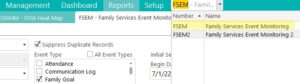8.1.4.20
Reviewing Family Services Event Monitoring
- Enter “FSEM” in the “Enter Report #” field and select “FSEM”.
- Choose the appropriate options for your caseload:
- Program Term: EHS/HS and appropriate program year
- Agency: Select “Shasta Head Start Child Development”
- Site: Select your center
- Classroom: Select your classroom
- Report Type: Select “Detail”
- Click on “View in Grid” near the top right of the window.
Once in the grid view (pictured below), you will be able to see multiple lines of data at once. This report is used to identify data entry errors for the Family Goal ChildPlus entry.
Missing Data
If there is a blank space on your list in the “Issue Code Description” column (PFCE 1-7), you must look at your caseload entries to fill in the missing “Issue Code Description”. An example of this error is pictured in the image above – see the highlighted cell.
- Go to the Services module
- Click on “Family Services Events”
- Select the appropriate “Family Goal” with the missing service area or issue. Under “Service Area”, select “RR: PFCE Outcome 1-7” that corresponds to the goal.
- Under “Issue”, select the Family Assessment question that connects with the established goal.
If there is a blank space on your list in the “Progress Code Description” column (should be, “started”, “1/4 completed”, etc.), you must look at your caseload entries to fill in the missing “Progress Code”.
Look under the Family Services Module -> “Family Services Events” -> “Family Goals” for the missing progress code. In the “Progress” dropdown box, select the appropriate code to indicate goal completion status (e.g., “started”, “1/4 completed”, “1/2 completed, etc.”).