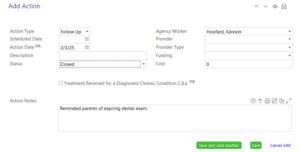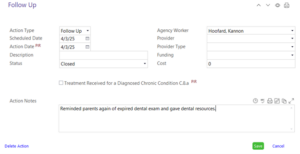8.1.1.23
Reminders for Expired Events
Entering Reminder Events/Actions
Enter Reminder Events when there is an expired or soon to be expiring event.
- Select the Participant
- Select The Health Tab
- Select “Add Event”
- Select Either “Reminder – Phys/WBC” or “Reminder – Dental”
- Fill out the Event As Follows:
Scheduled Date: Leave Blank
Event Date: Date of the first reminder
Status: “Ongoing SHS Contact”
Description: Leave Blank
Results: Leave Blank
Agency Worker: Family Workers Name
Add Reminder Actions – Add reminder actions 30 days before expiration and every 2 months thereafter.
Add the initial Reminder Action
- Select “Add Action”
- Fill out the Actions As Follows:
Action Type: Follow Up
Scheduled Date: Leave Blank
Action Date: Date of Reminder
Description: Leave Blank
Status: Set to “CLOSED” Status Type
Action Notes: Write any notes or information regarding your reminder to the parent.
- Press Save and continue to Add Scheduled Reminder Action
Add Scheduled Reminder Action
- Select “Add Action”
- Fill out the Action As Follows:
Action Type: Follow Up
Scheduled Date: 2 Months after the Previous Actions Date
Action Date: Leave Blank (For Now)
Description: Leave Blank
Status: Set To The “REMINDER” Status Type
Agency Worker: Family Worker Name
Notes: Leave Blank (For Now)
- Press Save – this will add the scheduled reminder to your to do list for follow-up in 2 months.
When 2 months is up and you have completed the next reminder
- Click on the scheduled action to open it.
- Fill out the Action As Follows:
Action Type: Do not change
Scheduled Date: Do not change
Action Date: Enter the date you reminded the parent of the expired event
Description: Leave Blank
Status: Set To The “CLOSED” Status Type
Action Notes: Write any notes or information regarding your reminder to the parent.
- Press Save
- If the expired event has not been completed, repeat steps from “Add a scheduled reminder action”
- When the expired event has been completed, add a “closed date” to the Reminder Event to remove it from your to-do list.
Tips
- Set the status on an action to “Closed” only after the Action Date has been completed.
- Always add a new action to accompany the closed action, when reminders are still needed.
- Enter detailed action notes to clearly document the parent contact regarding the expired event.