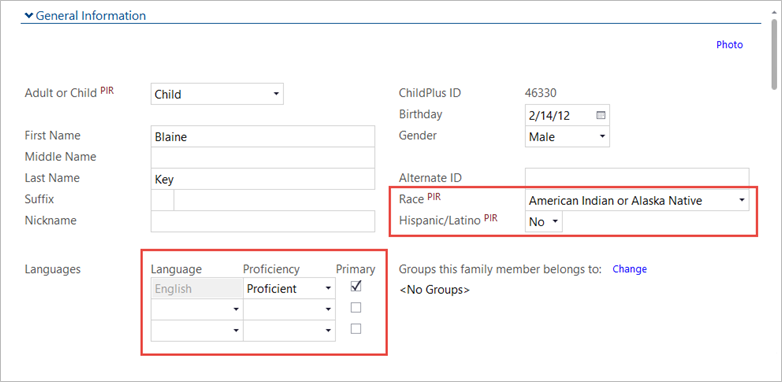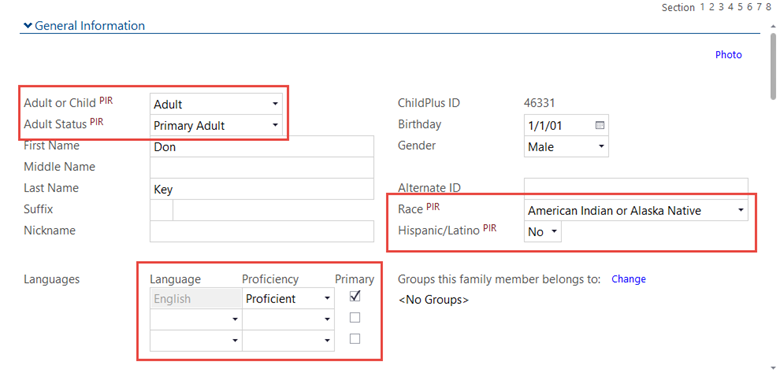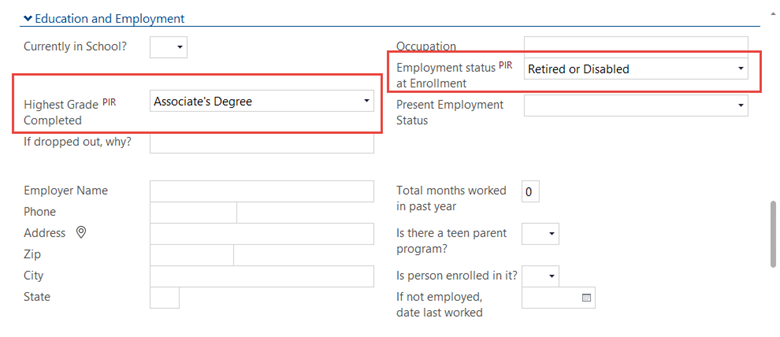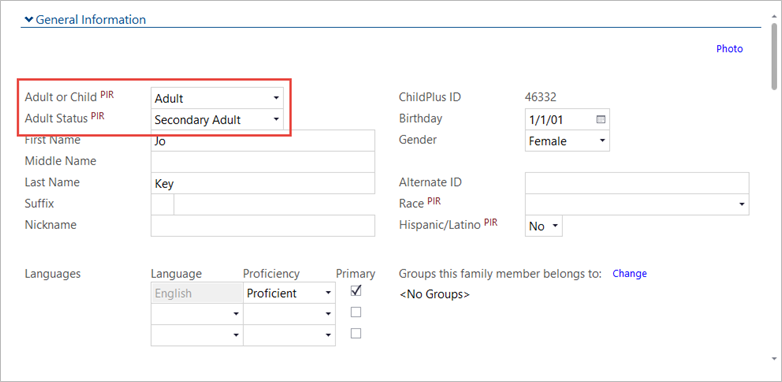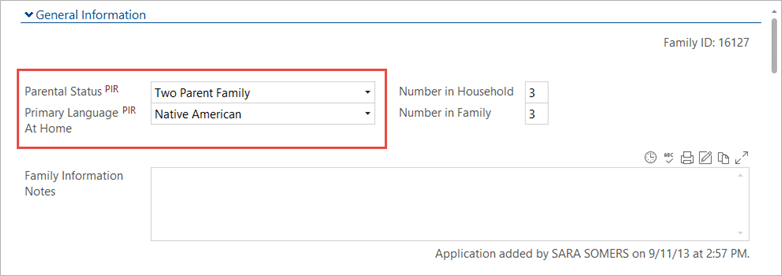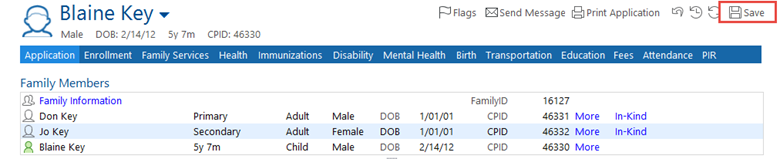Enter Family Demographics
Enter Family Demographics
We are required by the federal government to keep Program Information Report (PIR) data on all families we serve. Completing this information in ChildPlus allows us to fulfill our reporting obligations.
- On the Services tab, in the Participants list, click the relevant child’s name.
Note: If the participant is not included in the list, click the Change List button. Alternatively, use the Search field above the list to locate the child.
- On the participant’s record, click the Application
First you will enter demographic information for the child.
- Review the Family Members section of the screen to confirm that the relationships between the adults and the child are correct. If anything is incorrect, open the individual’s ChildPlus Record and make the necessary correction on the Application
- In the General Information section, select the child’s Race from the dropdown list.
- Select whether the child is Hispanic/Latino.
- Select the child’s primary Language and level of Proficiency. Select the Primary
- In the Additional Information For each Adult in the family, select the Child’s Relationship to him/her, and whether they have Custody of the child.
Next, enter or confirm the demographic information for the child’s primary adult (i.e., the parent or guardian).
Note: Repeat these steps for the child’s secondary adult.
- In the Family Members section of the child’s record, select the person marked as “Primary.”
- Ensure that the information in the Adult or Child and Adult Status fields is correct.
- Select the primary adult’s Race from the dropdown list.
- Select whether the primary adult is Hispanic/Latino.
- Select the primary adult’s Language and level of Proficiency. Select the Primary
- In the Additional Information section, select whether the primary adult Lives with Family.
- In the Education and Employment section, select the Highest Grade Completed from the dropdown list.
- Select the adult’s Employment Status at Enrollment from the dropdown list.
Next, enter or confirm the demographic information for the child’s secondary adult, if applicable.
- In the Family Members section of the child’s record, select the person marked as “Secondary.”
- Return to the General Information and, in the field, select “Adult.”
- Ensure that the information in the Adult or Child and Adult Status fields is correct.
- Complete steps 10 through 15 for the secondary adult.
Note: It is very important to enter the PIR data for the secondary adult, as it is needed in the PIR report we submit to the federal government.
Once you have entered the PIR data for the child, primary adult, and secondary adult:
- In the Family Members section at the top of the Application tab, select Family Information.
- Confirm the Parental Status is correct.
- In the General Information section, select the family’s Primary Language at Home.
- Click the Save button in the upper right corner of the screen.