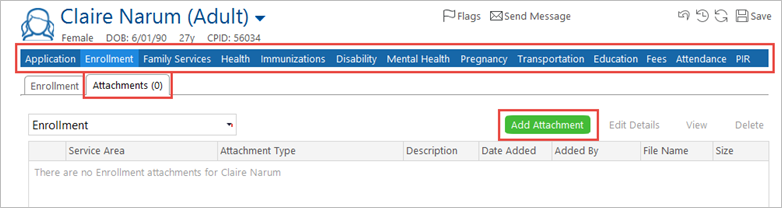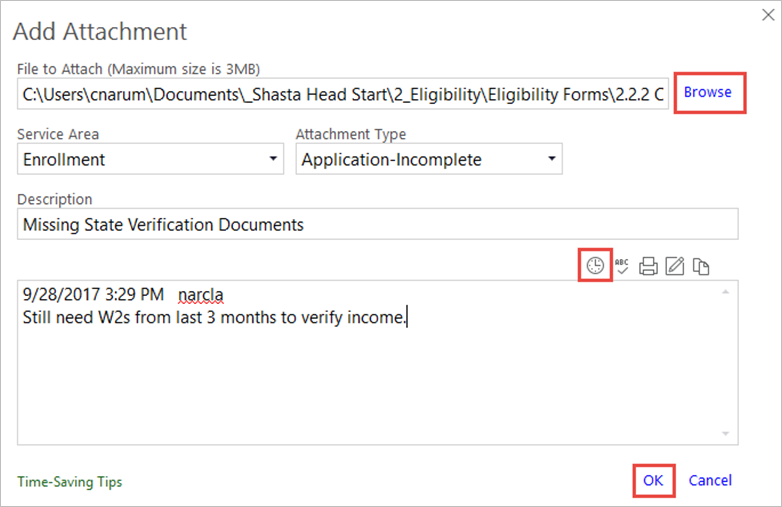Attach Documents to a Record
ChildPlus Instructions >
Attach Documents to a Record
You can attach documents to any module in ChildPlus.
- On the Services tab, in the Participants list, click the relevant person’s name.
Note: If the participant is not included in the list, click the Change List button. Alternatively, use the Search field above the list to locate the child.
- Click the relevant module.
- Click the Attachments
- Click the Add Attachment
- In the Add Attachment window, click the Browse link to locate the file you wish to attach to the record.
Note: If you have scanned a document into a scan folder, you need to copy and paste it into your own folder before you can attach it to ChildPlus.
- Select the Service Area (module) to which you will assign the document.
Note: You can attach documents to any module from any module, as long as you select the appropriate Service Area. It can be edited, and the Service Area can be changed after you attach it as well.
- Select the Attachment Type from the drop-down list.
- Enter a short Description of the document you added.
- Click the clock icon to enter a time/date stamp and your User ID to the Notes area. Enter detailed notes as required.
- Click OK to save the document.
- Click Save when finished.
Notes:
- Edit the data you entered in the Add Attachment window by clicking the Edit Details
- Select the document from the list on screen and click the View link to open it.
- All attached documents will be moved to an Attached folder under your original folder on the network.
- Maximum document size is 3MB.