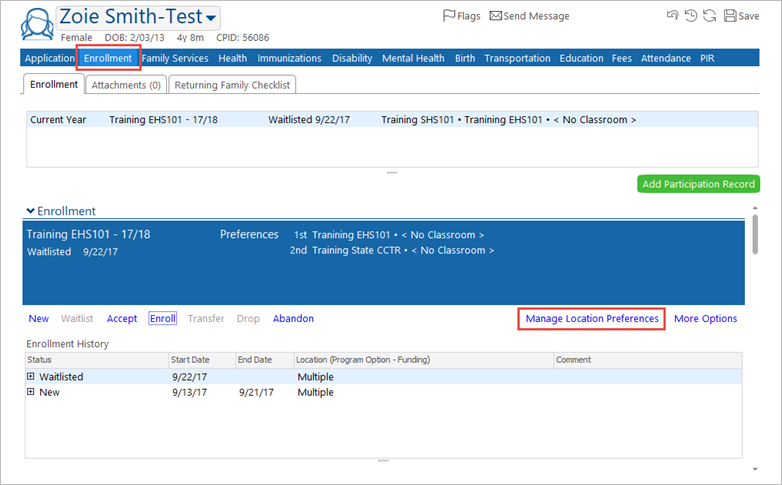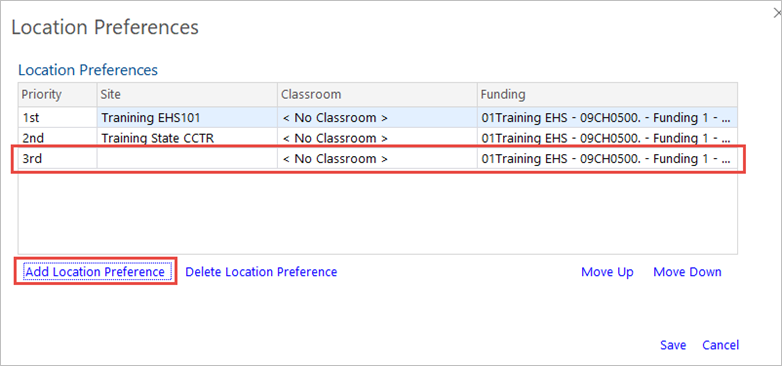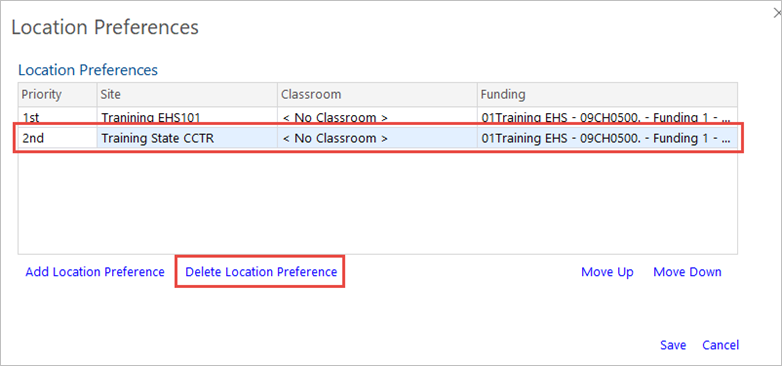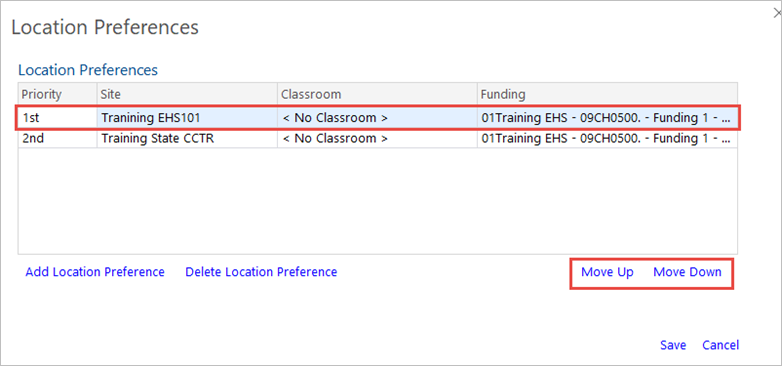Update a Family’s Location Preference
Update a Family’s Location Preference
When a family requests a change in their preferred location to receive services, the Family Worker or Home Visitor sends the ERSEA team an application update, and the ERSEA Enrollment Clerk updates the child record in ChildPlus.
- On the Services tab, in the Participants list, click the relevant child’s name.
Note: If the participant is not included in the list, click the Change List button. Alternatively, use the Search field above the list to locate the child.
- On the participant’s record, click the Enrollment
- To the right of the status options, click Manage Location Preferences.
To Modify an Existing Location Preference
- In the Location Preference pop-up window, for the relevant preference in the list, click on the Site, Classroom, and/or Funding selections and choose the desired location from the drop-down lists.
Note: The Classroom field may be left blank (i.e., <No Classroom>) if there are multiple classes or Home Visitors at a site. However, this field must be completed to accept or enroll the child.
Click Save.
To Add a New Location Preference
- In the Location Preference pop-up window, click Add Location Preference.
- In the new row that displays in the Location Preferences list, select the relevant Site, Classroom, and Funding.
Note: The Classroom field may be left blank (i.e., <No Classroom>) if there are multiple classes or Home Visitors at a site. However, this field must be completed to accept or enroll the child.
- Click Save.
To Delete a Location Preference
- In the Location Preference pop-up window, click on the location to be deleted.
- Click Delete Location Preference.
- Click Save.
To Change the Preference Order
- In the Location Preference pop-up window, click on the location to be moved.
- Click the Move Up or Move Down button to change the order of the location preferences in the list.
- Click Save.