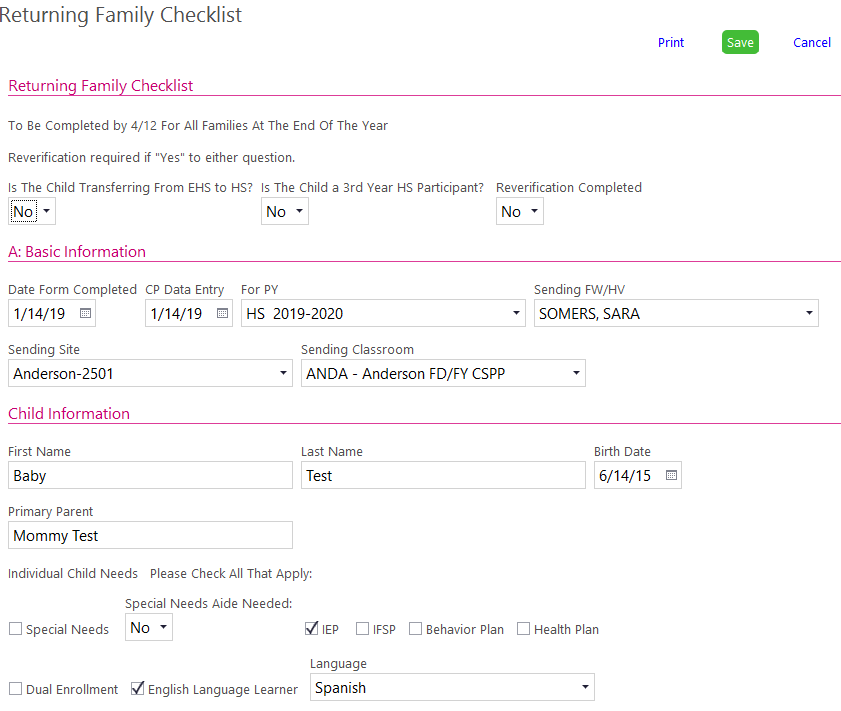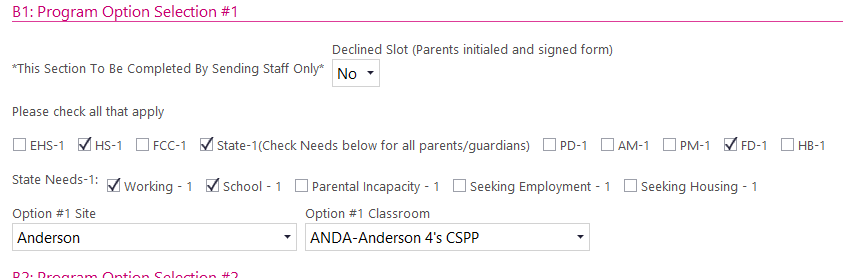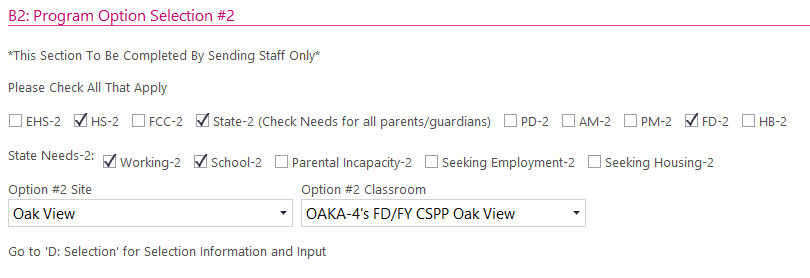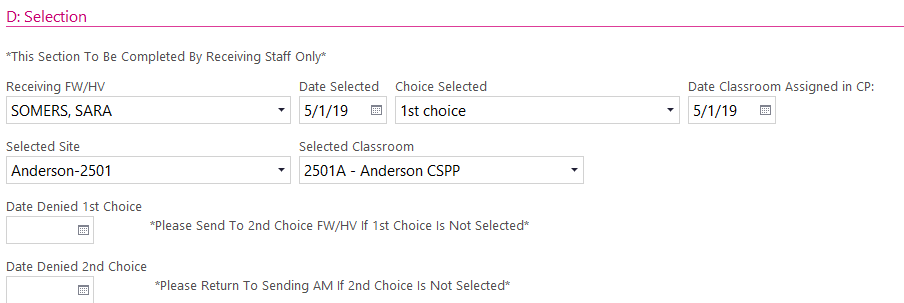Returning Family Checklist
- Open a family in CP
- Click on the “Enrollment” module
- Click on the “Returning Family Checklist” tab
- At the top right of the module, click “Add Returning Family Checklist”
- One record per program year – Be sure to select Next Year program term.
- Scan to Receiving FW/HV & _Returning_Family folder.
- File any signed Declined Slot RFC’s under Blue Enrollment section after any Notice of Family Transition.
- Module will be changed to View only each year on a date to be determined by the ERSEA Manager.
A: BASIC INFORMATION
- CP will auto-fill the date
- Select what PY this checklist is being completed for
- Sending FW/HV will be the name of the person completing a majority of the checklist
- Specify which site & class the child is coming from
CHILD INFORMATION
- Enter child’s First & last name & DOB
- Enter Primary Parent’s Name
- Individual Child Needs
- Check all that apply
B: PROGRAM OPTION’s
- Enter Data Entry Date
- Check box for either Early Head Start or Head Start
- Check the FCC or State box if child is wanting to attend a center that is part of one of those collaborations
- Select either a part day(AM or PM), full day, or home based option
- Use drop down choices to select which site & classroom is the family’s 1st choice.
- Repeat steps 8-12 for family’s second choice.
- Scan Form to:
-
- Receiving FW/HV
- _Returning_Family folder
-
- File any Declined Slot in Blue Enrollment section behind Notice of Family Transition.
D: SELECTION
- Receiving FW/HV will add family to their Selection caseload for review with AM & Site Supervisor.
- FW/HV enters date on which they were selected or denied for their program option.
- If selected, FW/HV will also enter date & classroom assignment.
- PLEASE RETURN TO AREA MANAGER IF 2nd CHOICE IS NOT SELECTED!!!