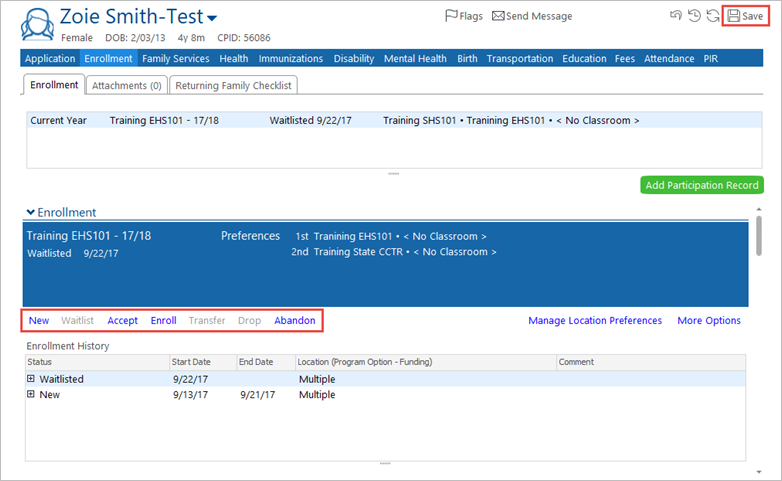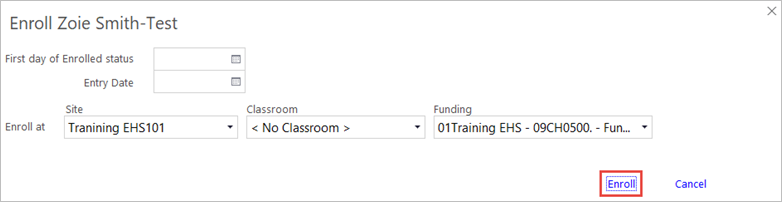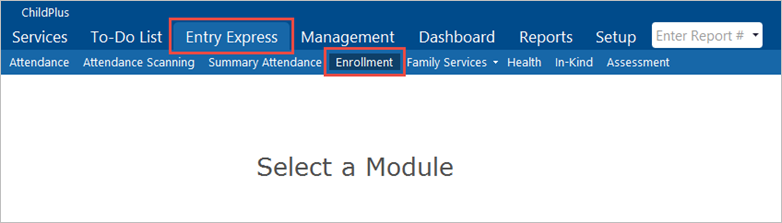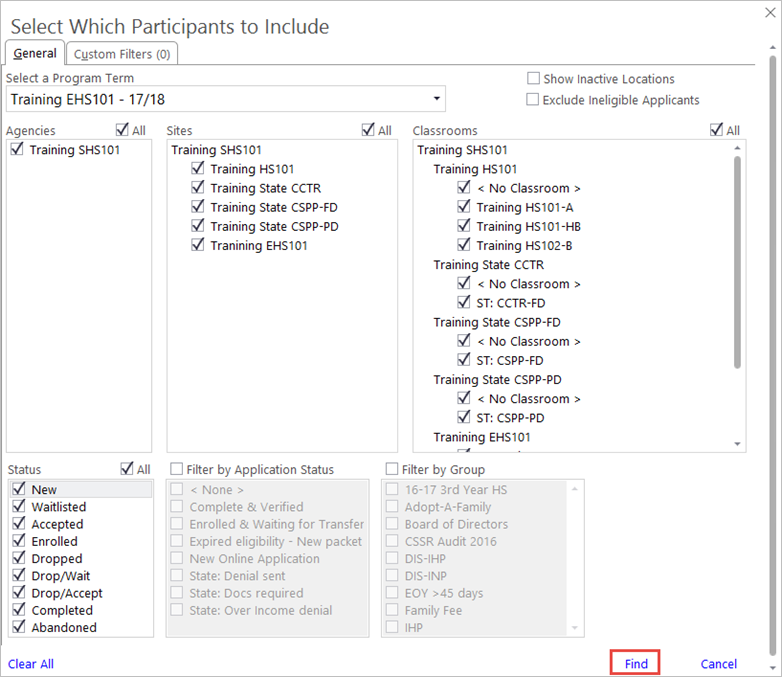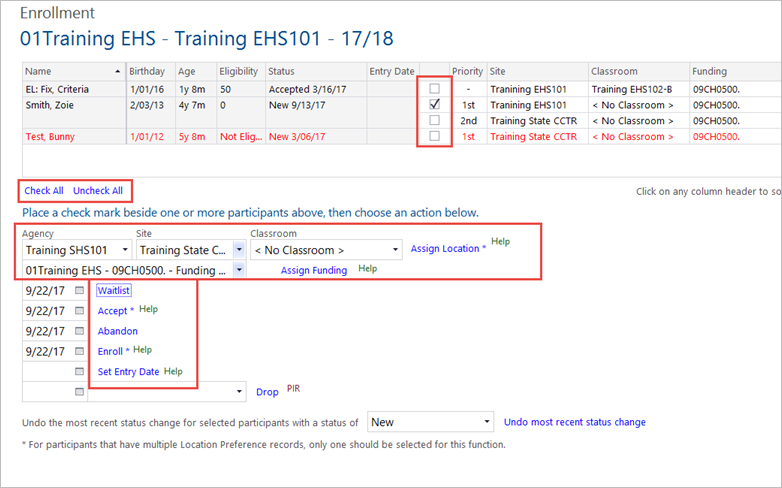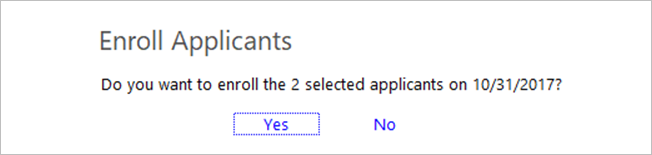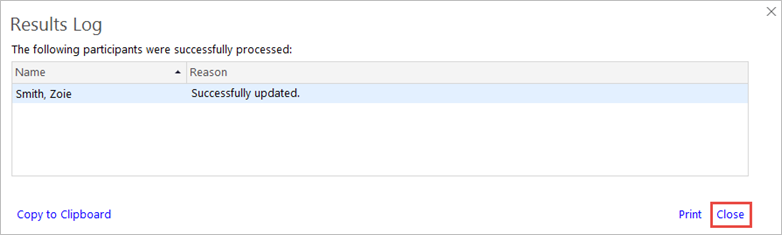Update a Child’s Enrollment Status
Update a Child’s Enrollment Status
The ERSEA team is responsible for updating a child’s enrollment status in ChildPlus.
The child’s record generally moves through a series of statuses:
| Status | Notes |
| Waitlisted | The child’s application has been completed. Their eligibility has been evaluated and points have been assigned. The child has not yet been selected/accepted for a class or home visits.
Note: Only ERSEA staff are permitted to change a child’s status to “Waitlisted.” |
| Accepted | A slot has been made available for a child and the family is notified of their selection. They may not yet have confirmed that they will take it. |
| Enrolled | The family has notified Head Start that they will accept the slot made available to them, has attended the Enrollment Meeting, and has received services. The Enroll Date is completed on the first day the child shows up to class or has his/her first home visit. |
| Completed | The child has completed the program year of Head Start without a break in service.
Finished Program Term = The child is returning to same program in the coming year (e.g., from Early Head Start to Early Head Start, or from Head Start to Head Start). Finished Program = The child is transitioning from Early Head Start to Head Start, or is going to kindergarten. This is also used when a pregnant mother has delivered her child. |
| Dropped | The family has left the Head Start program for reasons such as attendance, a move, etc.
Note: This constitutes a “break in service” and the family must be re-verified if they want to be waitlisted for another site this year or for next year’s program. |
| Abandoned | The child has been waitlisted and/or selected, but the agency has been unable to reach the family to confirm that they want to be enrolled, or the family has declined the slot prior to enrollment. Once a reasonable effort has been made to contact the family, they are abandoned. |
Update an Individual Participant’s Status
- On the Services tab, in the Participants list, click the relevant person’s name.
Note: If the participant is not included in the list, click the Change List button. Alternatively, use the Search field above the list to locate the child.
- On the participant’s record, click the Enrollment
- In the Enrollment section, click the relevant status button.
Note: Only status buttons in blue can be selected. Grey status buttons are inactive.
- Complete the related fields that display once a status has been selected.
- Select the buttn at the bottom of the pop-up window to save the changes. (In the example below, you would select “Enroll.”)
- Back on the Enrollment tab, click the Save button in the upper right corner.
Update Status for a Group of Participants
- Click the Entry Express
- Click the Enrollment
- In the Select Which Participants to Include window, Select a Program Term.
- Select or deselect the checkboxes in each section to filter the participants for whom you would like to apply an eligibility status.
- Click Find.
- In the list of participants, select or deselect the checkboxes to choose those whose enrollment status you want to change.
Note: Beneath the table you can select the Check All or Uncheck All links to make this easier.
- Select the relevant Agency (Shasta Head Start or Early Head Start), Site (Center), and Classroom.
Note: The Classroom field is initially left blank if there are multiple classes at a site, or if the child will be assigned to a Home Visitor. This field must be completed in order to enroll the child.
- If necessary, select the Funding from the field beneath the Agency
- Click on the relevant status to be assigned to the selected participants.
- Confirm that you wish to take this action on the confirmation message.
- A Results Log will display confirming that the status was successfully updated. Click Print or Close as needed.